How to extract audio from YouTube videos?
YouTube is the most popular source of video content worldwide. Moreover, it allows you to listen to numerous music tracks by various artists. If you want to update your library with music from YouTube, we will tell you how to do it.
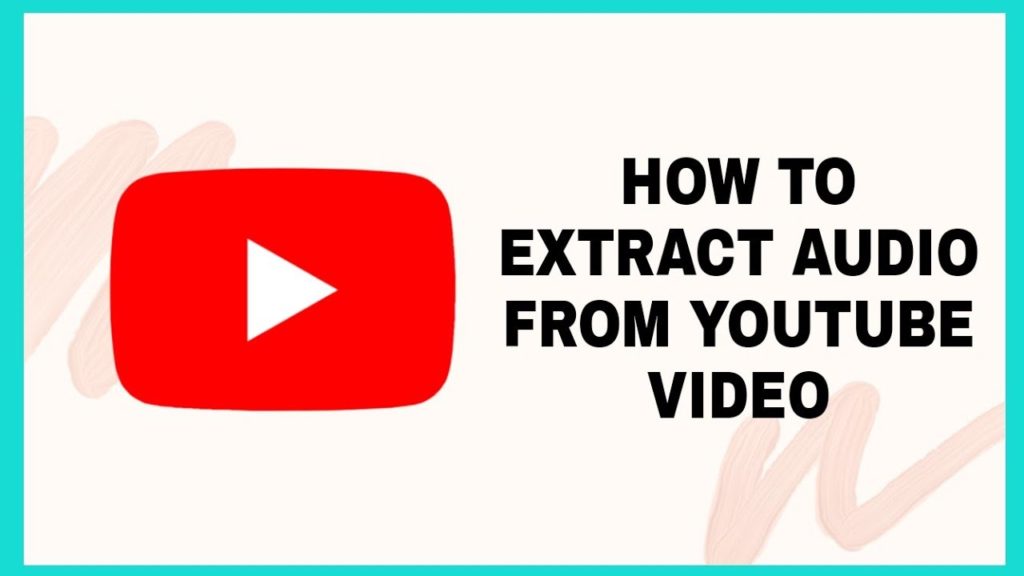
How to download videos from YouTube?
Some of the ways below require you to download videos from YouTube. So we’ll take a step-by-step look at this process:
- Visit a reliable site to save videos from YouTube.
- Copy the link where the video is played to the clipboard.
- Paste the link into the input field, click “Download,” and get a direct link to the video file.
- Download the video file in the usual way with the right mouse button.
There are direct links to videos in different formats, such as MP4, FLV, WebM, and 3GP. They also have different quality (a number of lines in the video frame): 240p, 360p, 480p, 720p, etc.
How to extract music from videos online?
The easiest methods don’t even require the installation of additional programs. Everything can be done online with the help of sites designed for this purpose.
To extract music from YouTube videos online, follow these steps:
- Open a video file using the “Open files” button and wait for it to complete downloading.
- Choose the format of the audio file (the mp3 format is set by default).
- Choose a quality.
- Click “Convert” and save the resulting file.
At the first stage, you may not download the file but give a link for it on the Internet if it is there. To do this, click on “URL” to the right of the button. If your video is in cloud storage, such as Google Drive, SkyDrive, or Dropbox, click on the same name button. In the latter case, the site will ask you to log in to your accounts, but this is not very secure. It is better to use direct links to the files.
The “Download” button will pop up after the conversion process. You can use it to save the extracted music to the disk.
Another online resource
You can also use another proven alternative resource. First, specify the file on your drive, in the cloud, or via a link. Then select “Audio” — MP3 and click “Convert.” The file will start downloading, and you will be able to download the audio at the end of the process.
Unlike the first described service, this one can convert video and audio to other formats, such as AVI, QuickTime Video (mov), Flash (flv), Windows Media Video (wmv), DTS, iPhone, iPad, Android, etc., and GIF animation. But free use of this service is limited to files of up to 100 MB and a maximum of 10 extractions per day.
Extracting directly from YouTube
You don’t have to download a YouTube video from the site to extract audio from it. You can use the SaveFrom.net resource to do this. But if you want to remove only music, choose “Audio MP4” in the list.
If you use the “Download” button on the YouTube site when there is a unique extension, such as for the Google Chrome browser, you also need to add the extension of the saved file. If it is “Audio MP4“, add the “aac” or “m4a” extension to the file.
This method has the following advantages:
- You don’t need to install additional programs;
- It does not depend on an operating system;
- You don’t need to have administrator rights on your computer.
The disadvantages are the following:
- The size of the downloaded file is limited;
- If the file is large or the Internet connection speed is low, you have to wait for a long time for the end of downloading and then download the audio additionally;
- You can’t select a particular fragment from an entire video.
How to extract audio from videos using special programs?
Special programs allow you to extract audio from videos of any size faster and without worrying about Internet traffic. The advantages and disadvantages of this method are opposite to the online way.
Freemake Video Converter is a free online video converter. It is as easy to use as online services.
First, you need to select the file on the disk by clicking on the “Video” button. The program will recognize it and tell you about the parameters of the video clip. Choose “MP3” at the bottom of the screen, the path to save the audio, and its quality in the dialog box. Press the “Convert” button and wait for the process to complete.
To open the DVD format, you need to open the file by pressing the “DVD” button. Press “Insert URL” to insert links (a link should be on the clipboard). You can paste links to clips on YouTube and many other video-hosting sites.
To extract a fragment of audio from a video, you must use the built-in cropping tool (the button with scissors). Here you need to crop everything unnecessary and leave just the desired fragments. For example, if a vital element is in the middle, you need to cut the video from the beginning to the end. The algorithm is the following:
- Find the beginning of the fragment to be cut and press the Start button (the appropriate icon highlights it).
- Find the end of the fragment and press the End button. The fragment you want to delete will be highlighted with the blue color (nothing is actually deleted, the file remains the same on the disk).
- Click on the scissors.
- If you want to delete more fragments, repeat the procedure until only the needed details remain.
- Exit the tool by pressing the OK button.
Note that if you add several videos to the program, the resulting audio can be merged into one file. Just put the “Merge files” switch at the top right to the “ON” position.
Programs to extract the original audio track
The described methods are helpful but unsuitable for extracting original audio tracks from videos, i.e., without conversion and loss of quality. There are programs to remove the original audio and do it faster because the processor does not need to convert audio to another format. But you have to use a separate program for each format.
Extracting from MKV, the high-quality movie, and video clip format
To extract audio from MKV videos, download and install MKVToolNix. Launch the mkvmerge GUI.
First, add your movie or clip. Then it would help if you unchecked all tracks except the one you want to save in the “Tracks, chapters, and tags” list. The first track at the top is the video. Then there are the audio and subtitles. There are usually several audio tracks, and there may be different languages, translations, and quality, such as Dolby Digital, DTS, or MP3; if you have no idea what track you need, export all of them and delete unnecessary ones.
Select the saving path below and click “Start Processing.” At the end of the process, look for the sound files in the specified folder. It is worth noting that extracted tracks often have the “.mka” extension. If you have problems with playback on different devices and players, change the extension of Dolby Digital tracks to “.ac3” or “.wav” (household DVD players send the stream to the receiver, and it understands that it is DD). DTS audio can be renamed to “.dts” or “.wav”.
The method for the AVI format
There is the AVI-Mux GUI program for this format. It does not require installation. You just need to unpack the folder from the archive and run the “AVIMux_GUI.exe” file. Then do the following steps:
- To add your clip, you need to drag it with the mouse from the Explorer to the upper window of the program.
- Then you need to click on the clip to select it and press the “Generate data source from files” button.
- The program will scan all available tracks and display them in a window. Find the audio track you need (all track names begin with the word “audio”).
- Right-click on it and choose “Extract binary.”
- Specify the place where the track will be saved.
That’s a straightforward plan of action. By the way, AVIMux works with some MKV files too.
MP4, WEBM, and HEVC videos
MP4 is one of the most popular formats. You need to download the “MP4.tool” for videos in this format. Installation is not required. The program runs immediately after unpacking, but for a long time, so it may seem that it does not work. The algorithm of actions is the following:
- Move the video into the MP4.tool window.
- Go to the “Extract” tab.
- Check the audio track to crop.
- Select the save path in the “SavePath” field.
- Leave the switcher in the “extract raw” mode.
- Click on “Start Job.“
The music track will be saved to the specified path in the appropriate container. You can also use the MP4.tool to cut and save videos separately. Various formats are supported, such as MP4, WEBM, 3GP, VOB, VC1, H264, H265, AVC, and HEVC.
The method for FLV videos
It is elementary to work with this format. Download FLVExtract, unzip the archive, and run “FLVExtract.exe.” Leave only the “Audio” checkbox in the window and drag your clip from Explorer using the mouse. The audio file will appear in the same folder.