How to fix the ERR_CONNECTION_RESET error in Google Chrome
Almost any user of Google Chrome on a PC or phone has encountered the error ERR_CONNECTION_RESET or “Cannot access the. The connection has been reset.” Quite often, this error quickly disappears on its own, but if this does not happen, you have to figure out what’s wrong and find an effective solution.
This guide analyzes the causes of the ERR_CONNECTION_RESET error and tells how to fix this error in Chrome and other Chromium-based browsers, provided that it is possible. Thanks to the best web surfing experience, most people prefer Google Chrome. However, the ERR_CONNECTION_RESET error sometimes turns the best into the worst. Today you will know several ways to fix this annoying error and continue to surf the web seamlessly through your favorite browser.
First, we should understand what causes the ERR_CONNECTION_RESET error in Google Chrome. Initial analysis will show that this error occurs due to your web browser’s inability to connect to the web server. Therefore, the web page you are trying to open is not loading. Upon further diagnosis, we will get to know that this is happening due to one of the following reasons.
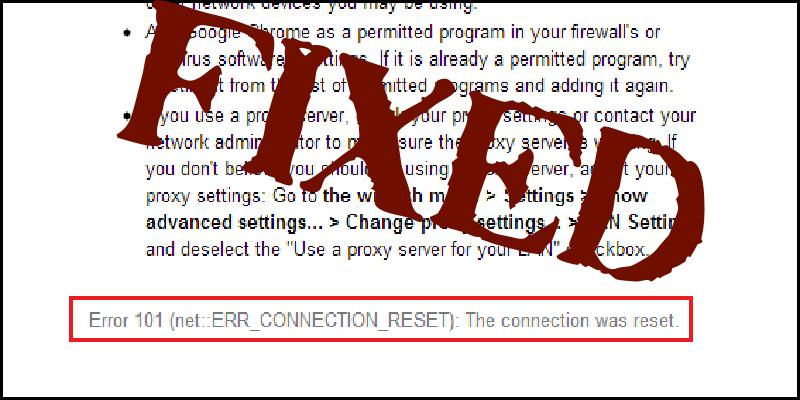
Your PC’s network settings may be incorrect
Internet connection is interrupted when a user is trying to open a website. Your Internet Service Provider has probably blocked the website you are trying to access.
Here is the information on how to fix ERR_CONNECTION_RESET in the Google Chrome browser.
Sometimes this error can be temporary, and in such a case, you don’t need to use any of these methods. To check if ERR_CONNECTION_RESET is temporary or permanent, you should кestart your computer and internet router. Make sure your network connection is active, and to do this, try to open some other website. If you access the Internet using a VPN connection, disable it. Most people have at least two computers. If you are one of them, check whether the website opens on either device or not. It will also inform you about your ISP’s activities related to this site.
Other possible causes of the “Connection Reset” error
When you access the Internet website, your browser establishes a connection to the server that hosts this particular website. If everything goes smoothly, you see the content of this site. However, in some cases, the connection cannot be adequately established, or the link is reset, and in such cases, you see the ERR_CONNECTION_RESET message in a browser window. The reason can be both on your local part and on the part of the server itself that you contacted.
If the “Connection reset” error (or any other error) appears only in one browser, then, in this case, you need to clear the cookies and a cache of the browser itself. Then check the proxy settings as well as the installed add-ons (disable all add-ons for verification, especially VPN, antivirus, etc.). After that, clear the cache and cookies.
Effective methods of fixing the ERR_CONNECTION_RESET error
Before we proceed with possible solutions, pay attention to the following simple points: Suppose only one website reports a “Connection reset” problem while others are usually open. In that case, it was caused by temporary issues on the website’s side, and you have to wait until it works properly. For additional verification, you can try accessing the same website from different browsers and devices. When connecting with a router, please do not neglect the recommendation to reboot it: unplug it from the outlet, wait a few seconds, then turn it on again. If these two steps did not help your situation, you should try the following methods to fix the ERR_CONNECTION_RESET error.
Increase maximum transmission unit
Increasing your internet speed can help. To do this, go to Settings > Network and Internet > Ethernet. It is essential to pay attention to the connection to the network. It can be both wireless and wired. The main thing is that it is active. After that, try to open a command line with administrator rights and enter the command netsh interface IPv4 set subinterface “Ethernet 4” mtu=1472 store=persiten. After that, press Enter and check the result.
Disable the AppEx Networks Accelerator feature
If the ERR_CONNECTION_RESET issue persists, check your settings to see if you have AppEx Networks Accelerator enabled. Typically, this option slows down network connections as much as possible, reducing the speed by 70% – 80%.
To turn this option off, go to Settings, then find the Network & Internet option. Next, a menu will appear to click on “Ethernet” and change the adapter parameters. Right-click to find your network and select its properties. In the same section, you will discover AppEx Networks Accelerator, and you can uncheck the box.
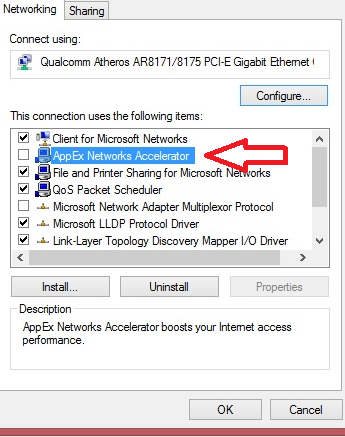
Remove Proxy
Disable the proxy server (with automatic parameters detection). Before disabling the proxy server at the system level, consider the following aspect. If you have any VPN or proxy installed on your computer or browser, implemented through extensions and third-party software, try disabling them and check if the error persists. If it has not gone, follow these steps:
- Open the control panel (in Windows 10, you can use the search field in the taskbar for this purpose) and go to “Internet Options” (or Network and Internet Options).
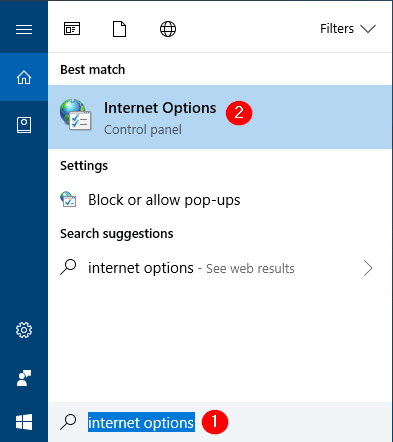
- In the window that opens, activate the “Connections” tab and press the “Network settings” button. Uncheck all boxes, including “Auto-detect settings” in the next window, and apply the settings. After doing all that, check if the issue has been resolved.
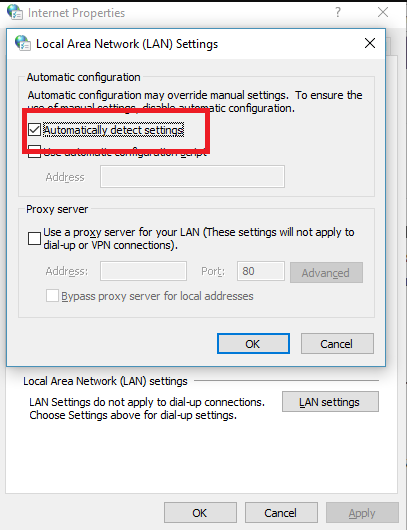
Run the Chrome Cleanup Tool
Chrome has a built-in malware scan and cleanup tool. Thanks to this, you can scan your data and determine if it is safe. It also allows you to remove unwanted ads, pop-ups, and malware. You may not notice weird launch pages, toolbars, or anything else that messes up your performance as websites crash due to pages overloaded with memory requests.
To enable the mode, go to Settings, then Security, and you’ll find the Chrome Cleanup Tool. However, if it is not enough, you can try temporarily disabling the browser from the computer. Rebooting will clear most of the errors.
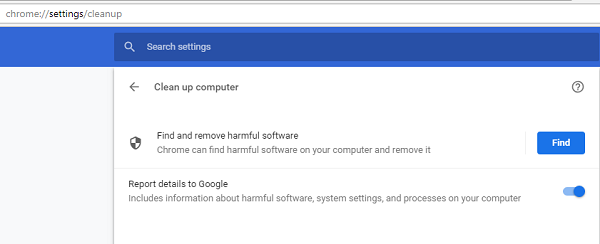
Deleting WLAN profiles
When you connect to WIFI networks, they are all stored on your PC. Thus, the computer can connect automatically to one or another network. However, one of the memorized networks may be corrupted. The computer will not be able to open it properly and constantly disconnect from this network. Try removing all WLAN profiles and connecting only to verified sources.
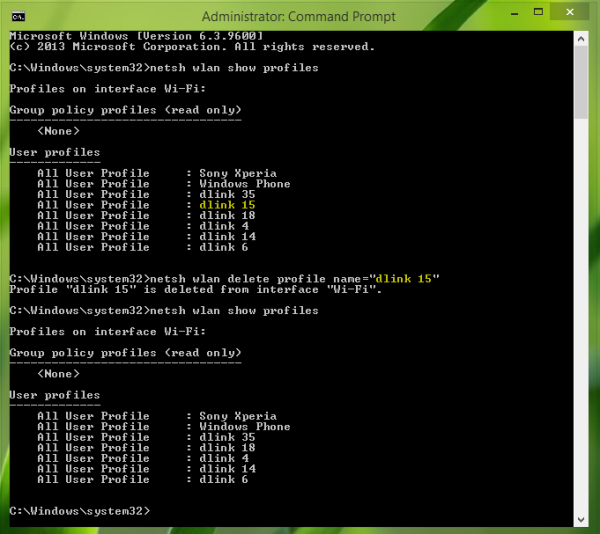
Resetting Winsock as an alternative solution
If previous solutions did not bring any positive results, try the following:
- Run Command Prompt as Administrator
- Type command “Netsh Winsock reset” and press Enter.
- After seeing the message about the successful execution of this command, restart your computer.
Try to clear the browser cache
Sometimes the ERR_CONNECTION_RESET error is caused by a mismatch between the saved cache data for this website and the current online version of it. In this case, clearing the cache in the browser may work. In Google Chrome, this can be done as follows (note: after clearing the cache, you may need to re-login to all websites where you were authorized):
Go to the menu “Settings: and then to the “Privacy and security” section, click “Clear history.” Or just type the following command chrome://settings/clearBrowserData into the address bar. In the “Time Range” block, select “For All Time” and click “Clear Data.” After deleting the cache, restart your browser and check if the site opens correctly.
Additional methods of solving this problem
If none of the proposed options worked, then a list of additional solutions that may remove the ERR_CONNECTION_RESET error in the browser:
- Try to disable third-party antiviruses (including their browser extensions) and firewalls.
- Disable the “distribution of Wi-Fi” function from a laptop (mobile hotspot).
- Check problems with the network card or Wi-Fi adapter drivers. Try to update them.
Warning: updating does not mean clicking such a button in the device manager. It means manually downloading the official driver from the website of the motherboard or laptop manufacturer and installing it.
Try to set a larger MTU or the standard size for today in Windows 10. To do this, press Win + R, enter ncpa.cpl, and see the exact name of your Internet connection. Then, at the command prompt as an administrator, run the command and rename the network with your own: Netsh interface IPv4 set subinterface “netname” mtu=1500 store=persistent
Try flushing the DNS cache and resetting TCP/IP
If you have Windows 10, try performing an automatic network reset.
In theory, the problem may be with the Internet provider. In this case, all devices on the same network will report that the connection was reset when connecting to websites. Check your proxy and firewall settings. Then restart your PC and check if the error disappeared. Run the command (win + R) and write cmd command ipconfig /flushdns to clear the cache. Update the version of your browser or use an alternative one.
Safe browser mode
Chrome’s enhanced user security mode will function without any user settings or extensions. This is safe for you and your computer and will definitely solve the ERR_CONNECTION_RESET problem. To start safe mode on your computer:
- Open your Chrome browser and find the three dots in the upper right corner.
- Go to the “Settings” section.
- Select “Security and Privacy” from the menu. You should select the “Security” sub-item and click on the “Safe Browsing” button.
In this way, your problem will be solved.
FAQ
What causes the ERR_CONNECTION_RESET error?
Chrome can display different variations of error messages. The reasons can also vary, whether a bad Internet connection or incorrect device settings.
How can I fix the ERR_CONNECTION_RESET error?
First, you need to understand the possible cause of the error. Check whether the latest browser update is installed and whether the computer has internet and memory. After that, try the troubleshooting methods in this article.
I tried everything, but the error did not disappear. What’s up?
Perhaps the site you wanted to go to was removed by the developers. In this case, you will not be able to get on it.