Download PC Health Check to Test Your PC for Windows 11
In June 2021, Microsoft announced the new Windows 11. But soon, the developers said that this OS would not be available on all personal computers because of the security. They released a unique utility to test home devices for compatibility with Windows 11. Therefore, we will tell you about the functionality of Microsoft PC Health and how to use this software.
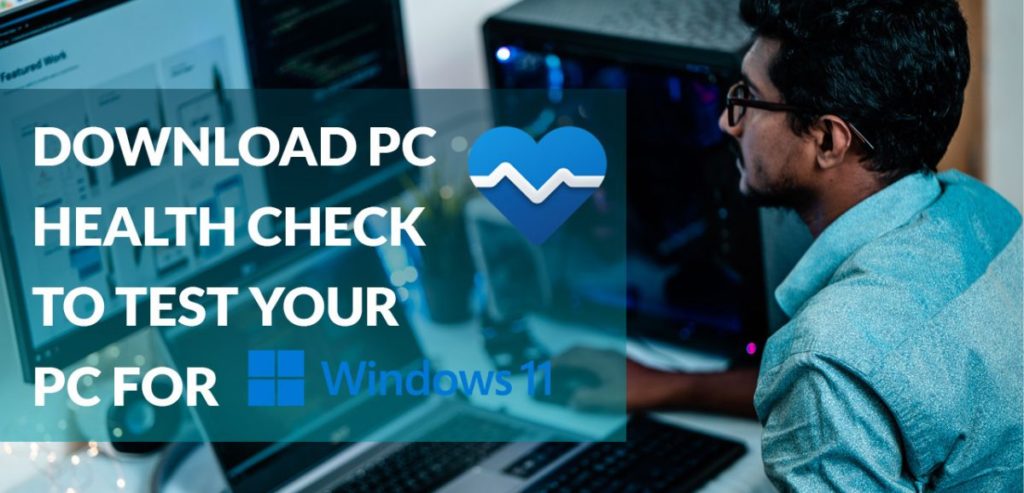
Program description
PC Health Check Windows 11 is a standalone utility allowing users to check if a new operating system can run on their personal computers or laptops. The utility scans the device’s hardware components and gives the user a detailed report.
Its capabilities are evaluated using various criteria, so if something isn’t compatible with Windows 11, the app shows you specific causes of incompatibility and ways of fixing it. Windows 11 checker software is distributed only through the official website of the developer company. You must create a new account or log in to an existing Microsoft account to use the program. Otherwise, its functionality will not be available.
How to check Windows 11 compatibility using the PC Health Check utility?
First, you should find out the minimum system requirements for your computer before switching to the new version of the operating system. They are as follows:
- A 64-bit processor or SoC with a clock frequency of at least 1 GHz and some cores of 2 or more;
- 4 GB of RAM;
- At least 64 GB of free disk space;
- UEFI with Secure Boot;
- The TPM0 security mode;
- DirectX 12-compatible graphics card;
- A monitor with at least 720p resolution (9″ and up for laptops);
- A Microsoft account.
If you are unsure whether your computer meets the above requirements, you should use Microsoft’s PC Health Check, available on the official Microsoft website.
The installation of the program is performed in the standard way:
- Click on the WindowsPCHealthCheckSetup.msi file in the lower status bar of the browser.
- Accept the license agreement terms.
- Click “Install.”
After launching the utility, click on “Check now,” and the program will inform you whether your computer is suitable for switching to Windows 11. If the result is positive, you will be notified that the upgrade to the new version of the operating system will be available soon. If the utility fails to install, go to “Properties,” select the “Compatibility” tab, and activate the “Run in compatibility mode with Windows 11” parameter.
In case the message is the opposite (the computer is incompatible with Windows 11), you need to click “Learn More” to find out why you cannot migrate to Windows 11.
Program features
The Windows 11 PC Health Check does not have any settings. This help program detects all the necessary information about your computer before installing Windows 11. All you have to do is run the utility and click the “Check now” button. The program will show absent parameters if your computer doesn’t meet Windows 11 requirements.
PC Health Check also has some additional features. The program checks whether Windows system functions, such as backups and automatic updates, are currently active. It lets you check the local storage capacities (free disk space on the disk partition where the system is installed) and open windows with system settings, such as program autorun controls. These features make PC Health Check also useful for users who have already upgraded their systems to Windows 11.
What to do if PC Health Check does not start?
As many users note, the utility does not work correctly or does not start at all, even after the improvement. The reasons why the error occurs when opening PC Health Check may be different:
- Computer failure;
- Network unavailability;
- Service failures;
- Using an older version of the utility.
If you must check your PC for compatibility with Windows 11, but the proprietary program does not start or has errors when it works, we will tell you about the methods of solving the problem.
Restarting a computer/laptop
If your PC runs for a long time without rebooting, its memory gets clogged and affects the stability of functioning. Restarting your computer can help solve the problem as it becomes rapid again. The operating system malfunction may cause the PC Health Check startup error. In most cases, the utility starts correctly and works without errors after restarting a computer.
Checking network availability
If the Internet fails, the downloaded file may contain errors preventing it from running or installing correctly. In such cases, you can use speedtest.net to test your Internet connection and determine how stable it is. You can also try opening other tabs in your browser to see if the sites load as usual, slowly, or do not open at all. In the latter case, contact your ISP and describe the problem. Once it is solved, try running the program again.
Recovering system files
If your computer is not very stable when starting the PC Health Check utility, it may be caused by damaged system files. Windows has various valuable tools for recovering them. You can try one of them:
- Run the command line by pressing Win + R and typing the cmd command in the Run console (you can also use the Win+X key combination).
- Enter the Dism/Online/Cleanup-Image/RestoreHealth command in the terminal window and press Enter to confirm.
- When the order is finished working, close the terminal window, reboot your computer, and check whether it solved the problem.
Reinstalling the program
As you remember, one of the reasons PC Health Check fails to start may be a failure when downloading a file on your computer, so it is worth trying to reinstall the utility. To do this, you must first uninstall the problem version of the application. This can be done in the standard way by going to “Settings” and then to “Applications.”
After that, go to the official Microsoft website and download the installer again, followed by the installation of the utility. If the program runs typically, you can find out if your computer is suitable for switching to Windows 11.
Internet disconnection
Another reason why PC Health Check fails to start may be caused by trying to update the program to the latest version on the manufacturer’s website after the program was launched. As a result, this attempt turns out to be unsuccessful for unknown reasons. In such cases, you can disconnect network access at the time of the start of the utility. PC Health Check will continue to work in normal mode.
Retrying to start the program after a while
If the program does not start when the Internet is disconnected, you just need to wait. Sometimes servers can be overloaded due to many visitors or hacker attacks, so access to them is blocked for the utility. Try to run PC Health Check later. A few hours is enough for technicians to cope with the high load on the network equipment.
What to do if the above methods do not help?
If none of the above methods helped, here are some more proven tips. One of them will probably help you:
- Go to the “Processes” tab in Task Manager. Find PC Health Check there, delete the process from system memory, and then try to rerun the program;
- Run a full scan of the antivirus program installed on your PC. If it detects any threats, eliminate them using the suggested methods. Then reboot your computer and try rerunning the utility;
- Your computer may be overloaded due to a large number of running programs. There is just no space left for PC Health Check in RAM. Try to close unnecessary programs or processes with the help of the Task Manager to free up PC resources.