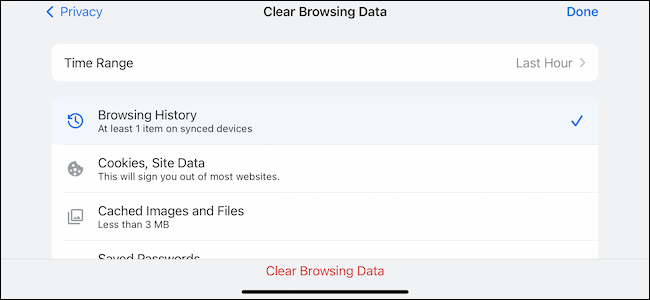Valuable tips on deleting history in popular browsers
A browser history or a cache is a unique space on a computer’s hard drive where previously visited pages, images, and other data from Internet pages a user has seen are stored.
Simply speaking, browsing various websites online sends certain pieces of information to your PC. It may include text, images, and even video files. Everything is downloaded from the server on which the website is located. The data is transferred to a visitor’s computer when a specific page is opened in a browser window for the first time.
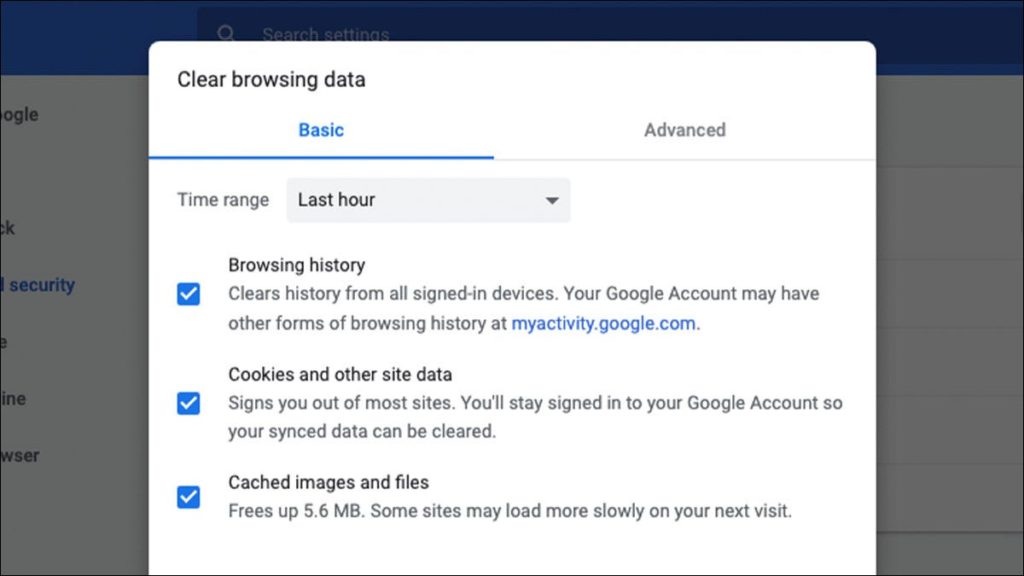
Why is it essential to remove a browser’s cashe regularly?
If cache storing is enabled in a user’s browser, after the first visit of each page, the data from it will be held in a particular folder on the hard drive. This folder is called “Cache” and can not be renamed. When a user revisits this website, their browser checks the content of the cache folder and displays only the information that was absent in this folder. The rest of the page content is delivered from this technical folder.
What is the purpose of using the cache function? Its use allows browsers to display the contents of web pages with a significantly greater speed. Its main goal is to improve the browsing experience of all Internet users. It also saves the data entered into web forms, such as usernames, phone numbers, and even passwords.
Why clear the history?
Search engines, such as Google or Bing, store the history of users’ search requests and results. These platforms receive detailed personal information from all users. This data is used for displaying the relevant ads and recommendations. This function is called the “user’s interests profile.”
There are several reasons why it is recommended for users to clear a cache folder regularly. As we already said, the cache is a piece of information stored on the PC owner’s hard drive. When it is not cleared for an extended period of time, the size of the folder gets large and can cause a free space deficit. This issue affects the speed of performing various operations by a processor. The main difference between a cache and cookies is that the latter is text data, while the cache may contain graphical elements that can cause a space deficit on a hard drive. There is also an essential security purpose. Hackers and scammers use the data from cache folders for their malicious attacks. Without clearing the content in a cache folder often, users can miss essential updates on the websites they regularly visit. Removing the data from a cache folder at least once a week allows all online services and applications to work correctly. To improve the performance of your PC, you should clear browser history frequently enough.
What do users have to do to clear browser history?
Users that want to delete their browsing history can do this in whole or partially. This operation affects browsers installed on all devices where the synchronization is enabled. Users can remove the data from the Google search history in their personal accounts.
If you use multiple Google online services and applications, you can permanently delete the history of your online action
Clearing cache on Android-based devices
Click on the “Delete” option above the list of possible actions. Choose the “All the time” option if you want to delete everything stored in a cache folder. To delete the data, visit the myactivity.google.com page on your device.
The following two steps are clicking the “Next” and “Remove” buttons. Moreover, you can remove all information about search inquiries. Open the myactivity.google.com page on your device, then scroll the screen down to the list of actions section. Find the action that you want to take. For this purpose, you can use a “Search by date” function.
Click the Delete icon located to the right. Users may filter their activities by date for further clearing. You can also enable the periodic removal of cache folder content. Open the Google Account on your device. Select the “Data and privacy” item on the left side of an interface. In the “History settings” section, adjust the preferences of the automatic history removal, including the desired clearing period.
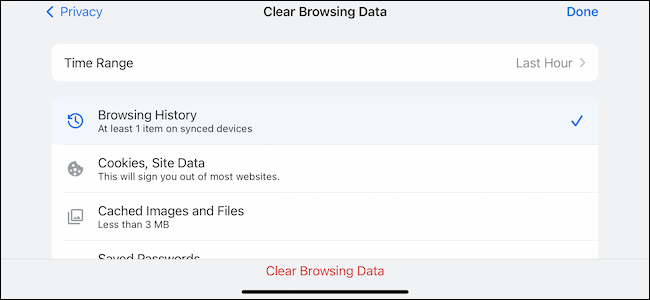
How to clear a browser’s cache in Mozilla Firefox
Open the main menu located in the upper right corner of the screen. Choose the “Settings” and then the “Privacy” menu options. The pop-up window will open where you should click on the “Delete recent history” item.
Select the period you want to remove the cache from the list in the “Delete” section. Press the “Delete Now” button. Make sure that only the “Cache” option is active.
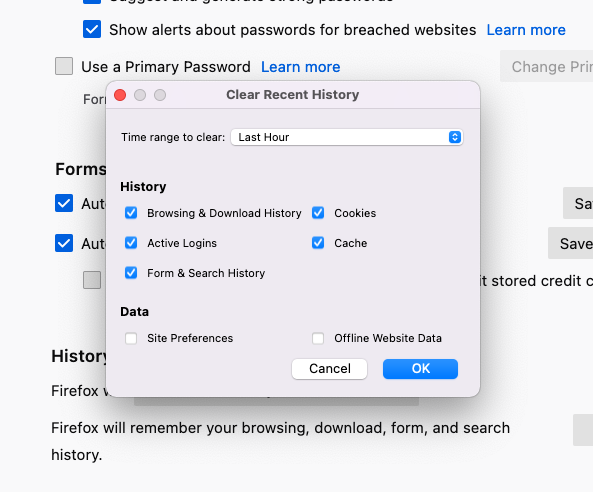
Clear browsing history on Mac
If you need to delete all records of visited sites, you can easily do it in the official Mac browser – Safari. If you have history enabled in iCloud settings on your Mac, it will be deleted from all devices. So, to clear history on Mac, select History> Clear history, then click the pop-up menu. After that, you must select the period you want to remove your browsing history. This way, Safari deletes data such as the history of web pages visited, the list of forwarding and backward jumps for open pages, recent searches, local snapshots of available web pages, a list of downloaded items, and added sites for quick searches.
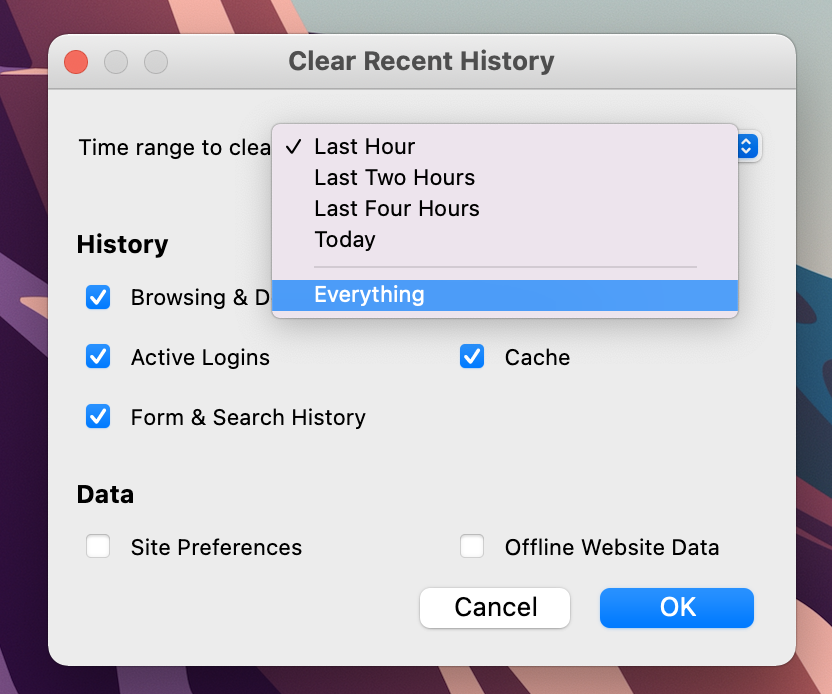
Delete history in Internet Explorer
In this web browser, you can delete your browsing history entirely or for individual pages. To do this, you need to open Internet Explorer and click the “Service” icon in the form of gear in the upper right corner. A menu will open, in which you need to click on the “Security” item and then “Delete browser history.” Similar actions can be performed by pressing the key combination Ctrl + Shift + Del for convenience. If you are only interested in individual pages, check the boxes with the sites that need to be cleared in the menu item and click the “Delete” button. You can also delete the browser log using the “Menu bar.” To do this, select the item “Delete browser history” in the “Menu” line. In these ways, you can erase unnecessary information from your browser history.
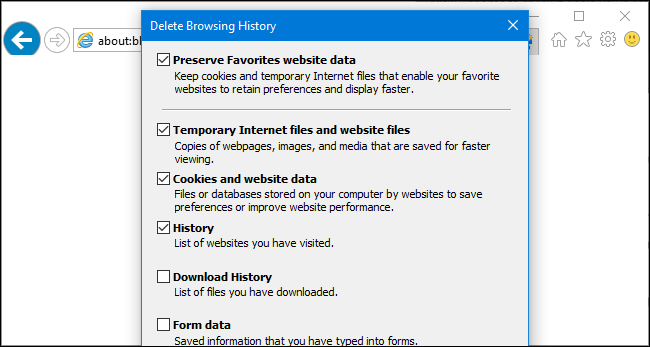
Clearing the browser history in Microsoft Edge
You can view and clear Microsoft Edge browser history on all devices simultaneously because it works in the cloud environment. Make sure sync is turned off to clear browsing data only on the device you’re currently using. For simultaneous deletion, make sure that synchronization is enabled. Next, you must select the section Settings > Privacy, search, and services. Under Clear Browsing Data > Clear Browsing Data Now. Then, in the Time Range section, select a time range from the drop-down menu. Select the browsing data you want to clear and click the appropriate button.
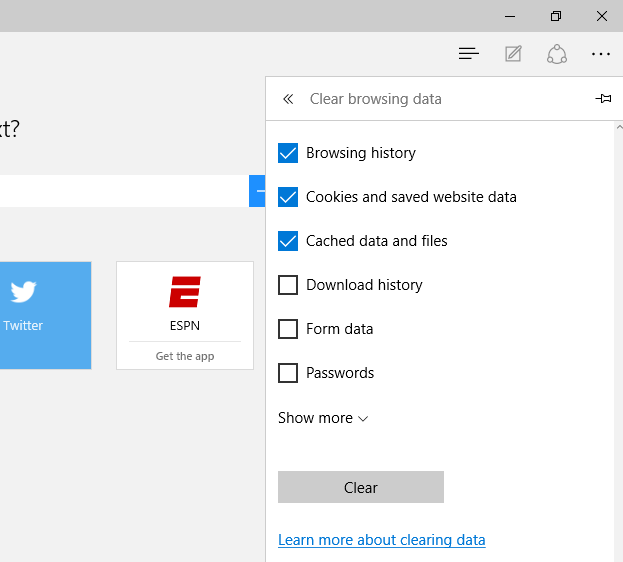
How to clear the cache in Opera
Turn to the browser’s menu located in the upper left corner. Select the “History” item and go to the “Clear browsing history” section. In the window, choose “Cached Images and Files item,” then click the “Delete Data” button
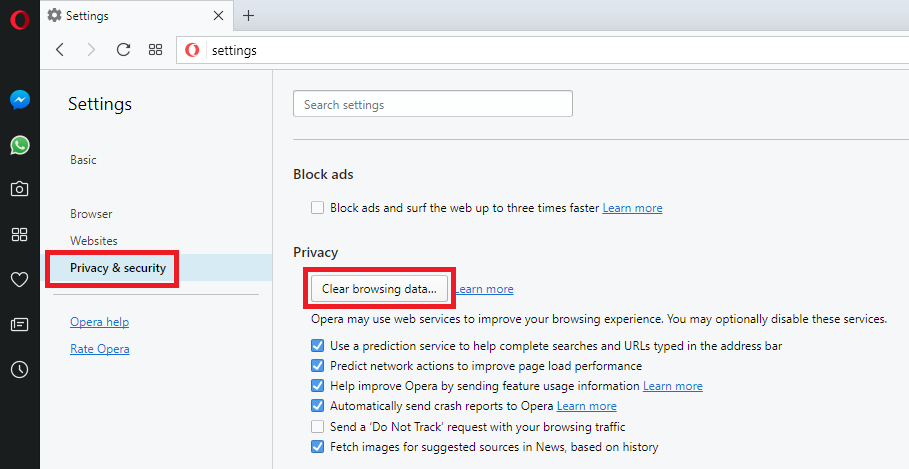
Delete browsing history on iPhone and iPad
You need to go to “Options” in your device’s settings. After that, find your browser and click “Clear history and data.” When deleting data from the Safari browser, the information for autofill does not change. To delete cookies without clearing your history, select Settings > Safari > Applications > Site Data, then click Clear All Data. If you often need the ability to delete history, you can enable incognito mode by default in the “Private access” mode.
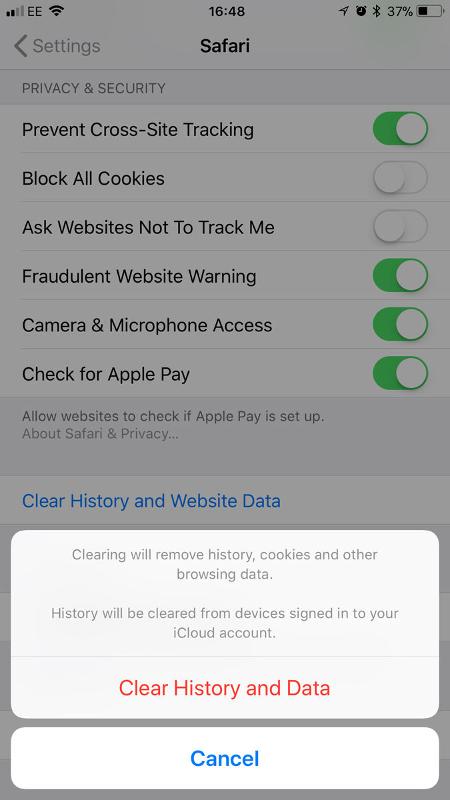
How to remove the cached data in the Google Chrome browser
As the first step, open the menu of a browser in the upper right corner. Then select the “Settings” option. The clearing menu will open where users should click the “Security Check” item. To proceed, choose the “Clear history” function.
Another window will appear, where you should select the desired period of the automatic cache clearing. Check the box next to the “Cookies and other site data” option. Select the “Images and other files stored in the cache folder” function, and disable the checkboxes next to other items if necessary. To complete a process, click the “Delete Data” button.