How to Fix the Hulu p-dev320 Error Code?
You can see the p-dev320 error code on the screen of your device if it cannot connect to Hulu servers. This error can occur due to Internet connection issues or problems with Hulu’s servers. Using an outdated version of the streaming app on your device can also cause the Hulu p-dev320 error code. The causes of this error and their appropriate solutions vary depending on your streaming device. At least one of the troubleshooting tips below can help you fix the Hulu p-dev320 error code.
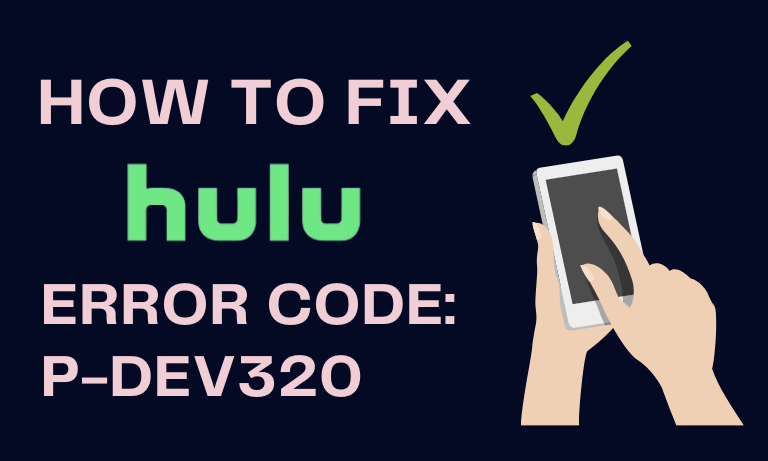
Check the status of the Hulu server
Go to DownDetector or other website monitoring platforms to check if the Hulu servers are working. If these websites and other users report a problem with Hulu, contact Hulu Support and wait for Hulu to fix this problem.
Check your Internet connection
A poor internet connection can also prevent your device from connecting to Hulu. If you use a wireless network, ensure your router is turned on and located near your device. Restarting your router can also stop the p-dev320 error.
As for mobile communication, make sure you have not used up your Internet plan. You can also turn airplane mode on, wait for a few seconds, and turn it off. This will refresh the Internet connection on your device and stop the Hulu p-dev320 error code. Enable any Internet connection, then reset your router. Contact your Internet Service Provider (ISP) if you still cannot stream movies on Hulu or other streaming applications.
Close Hulu and reopen it
Hulu cannot communicate with your device if the Hulu app is malfunctioning. Force-quit Hulu on your streaming device, restart the app, and check if that fixed the p-dev320 error.
To force-quit Hulu on Android, go to “Settings” > “Apps & Notifications” > “All Apps” or “See All Apps” > “Hulu” > “Force Stop” and select OK. On Apple TV, double-click the TV button on the Apple TV Remote to start the app switching mode. Navigate to Hulu and swipe up on the touchpad or touch surface to force-quit the app.
If you receive the Hulu p-dev320 error code on your Fire TV, go to “Settings“> “Applications“> “Manage Installed Applications“> “Hulu” and select “Force Stop” to force-close Hulu. Reopen Hulu after force-quitting the application and check if you can stream movies without any problems.
Update Hulu
Hulu may sometimes display the p-dev320 error code if you use an outdated app version. Head to the app store of your device and install any available update for Hulu. It is better to set your streaming device to automatically update Hulu as soon as the new version is available in the app store.
Check the system and app updates page on the Hulu website for detailed instructions on updating Hulu on all compatible devices.
Clear your browser data
If you are streaming Hulu on your PC or Mac, clearing Hulu data in your browser can solve all the problems causing the Hulu p-dev320 error code. Deleting site data and Hulu cookies results in quitting Hulu. Make sure you have your account data before proceeding.
Clear Hulu’s Data in Safari
Close the Hulu tab in Safari without closing the browser and do the following:
- Open Safari in the menu bar and select “Preferences.”
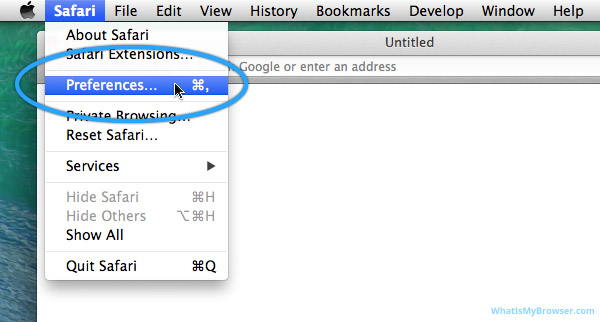
- Go to the “Privacy” tab and choose “Manage Website Data.”
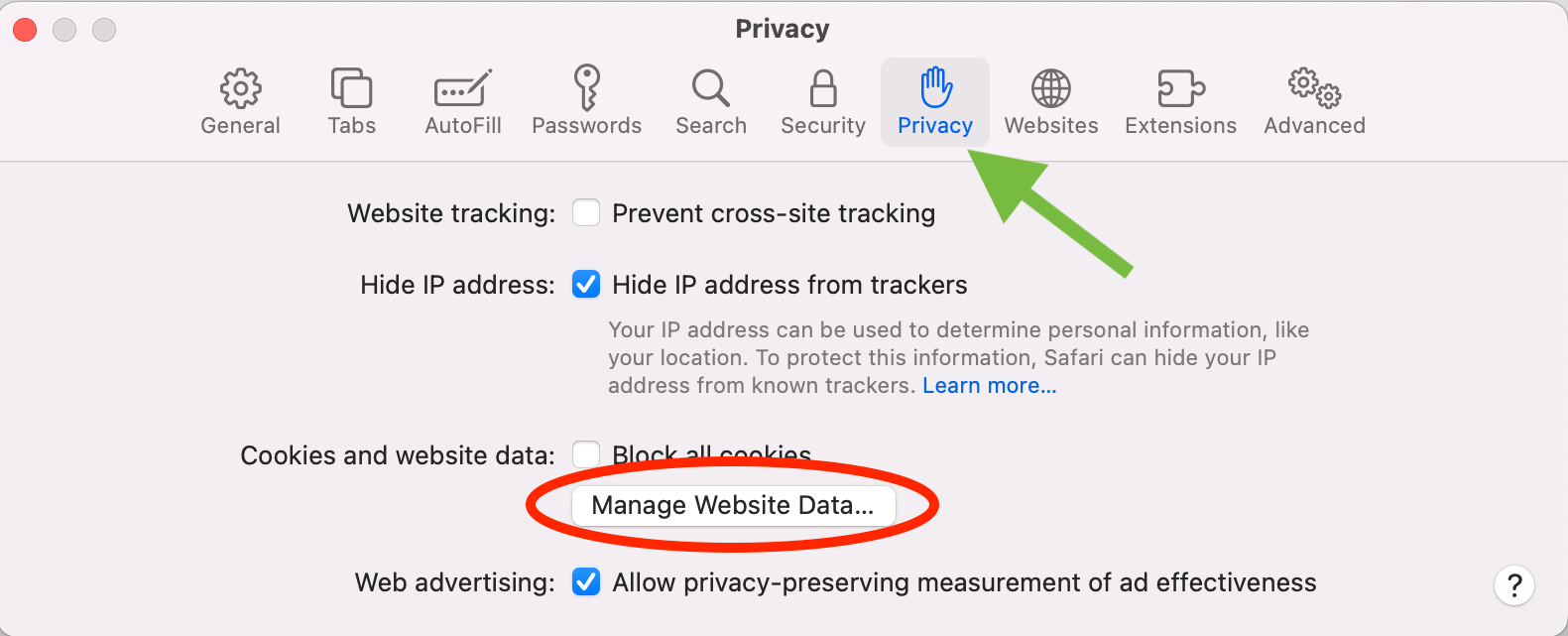
- Type Hulu in the search box and select “Remove All.”
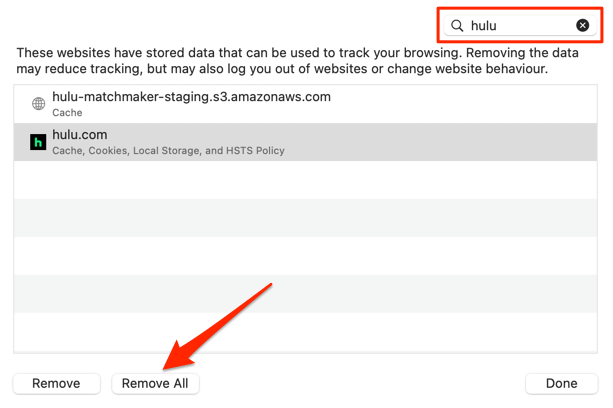
- Select “Remove Now” to continue.
- Select “Done” and open Hulu again in a new tab.
Clear Hulu’s Data in Google Chrome
Type chrome://settings/siteData in the address bar, press Enter, type Hulu in the search box, and select “Remove all shown.”
Clear Hulu’s Data in Mozilla Firefox
Close all Hulu tabs in Firefox, open a new tab, and follow these instructions:
- Type about:preferences#privacy into the address bar and press Enter.
- Scroll to “Cookies and site data” and select “Manage Data.”
- Type hulu in the search box and select “Remove All Shown.”
- Select “Save Changes” and try streaming Hulu in a new tab.
Clear Hulu Cookies in Microsoft Edge
Close all Hulu tabs, type edge://settings/siteData in the search box and select “Remove all shown.” Reopen Hulu in a new tab and check if this fixed the p-dev320 error.
Update your browser
Streaming Hulu movies with an outdated or unsupported browser can also cause the p-dev320 error code. Hulu recommends using the latest versions of Google Chrome, Safari, or Mozilla Firefox to stream content on Mac and Windows devices. Microsoft Edge only works with Hulu on Windows devices.
Go to the settings menu in your browser and make sure it’s up to date:
- On Firefox, go to “Settings” and select “Check for updates” under “Firefox updates.” We also recommend you turn the “Automatically install updates” feature on to make Firefox update automatically when there is a new version;
- To update Microsoft Edge, go to “Settings,” select “About Microsoft Edge” in the left sidebar, and wait for the browser to update;
- Updating Chrome is just as easy. Type chrome://settings/help in the address bar, press Enter, select “Update Google Chrome,” and reopen Hulu in a new tab when the update is done.
Close and reopen the browser if the Hulu p-dev320 error code remains. You can also try streaming Hulu on another supported browser or device.
Reboot your device
Turning your streaming device off and on can fix system glitches causing malfunctions of Hulu. Restart your smartphone, set-top box, smart TV, or any other device you are streaming Hulu on. Open Hulu when your device turns on and check if the error appears again.
Reinstall Hulu
The problem may be related to the version of the Hulu app installed on your device. If you cannot update Hulu or if the p-dev320 error remains after updating Hulu, uninstall the app and reinstall its latest version from the app store of your device.