How to fix DX11 feature level 10.0 is required to run the engine
The engine requires at least DX11 feature level 10.0 to run, as anything lower than this will not provide the necessary support for graphics and computing features. This means that any system running an older version of DirectX or using a GPU with a different feature level won’t be able to run the engine properly.
Consider how to maximize system performance and ensure smooth gameplay.
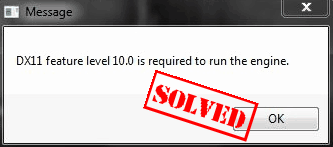
Table of Contents
- Reasons for the “DX11 feature level 10.0 is required to run the engine” error?
- Ways to solve the problem
- Install the latest patch
- Graphics card driver update
- Install the latest DirectX
- Update Windows
- In conclusion
Reasons for the “DX11 feature level 10.0 is required to run the engine” error?
The “DX11 feature level 10.0 is required to run the engine” message is a reminder that it is important to make sure you have the right hardware and software in place before attempting to launch any DirectX 11-based applications or games.
The “DX11 feature level 10.0 is required to run the engine” message appears when a computer does not meet the minimum requirements necessary to run a game or other type of software that utilizes DirectX 11 technology. The DX11 feature set represents features and capabilities introduced in Direct3D 11, which was released with Windows 7 in 2009. To fix this, you must either upgrade your computer’s GPU or lower your settings in the application and/or game so that it no longer requires DirectX 11 features.
It is important to note that even if you meet the minimum requirements for a particular game or application, it does not mean that your computer will run the software perfectly. It is still possible to experience performance issues or other types of technical problems if you do not have a powerful enough GPU. Therefore, it is always important to check the recommended requirements before attempting to launch any DirectX 11-based applications.
Additionally, you should ensure that you are running the latest version of DirectX, as older versions may not support the minimum feature level required to run certain software.
Ways to solve the problem
You see an error DX11 feature level 10.0 is required to run the engine when your computer does not have the necessary level of Direct3D hardware capability.
Install the latest patch
Installing the latest patch DX11 is easy and straightforward. First, download the DX11 patch from the appropriate website or software provider. Be sure to check that the version you are downloading is compatible with your operating system. Once you have downloaded the file, run it to begin installation. Follow any on-screen instructions for installing the patch correctly. Once the patch is installed, restart your computer to ensure that all changes have been properly applied. You should now be able to enjoy the improved performance and features provided by DX11.
Graphics card driver update
Updating your graphics card driver is an important part of keeping your system running smoothly. Without up-to-date drivers, you may experience issues such as stuttering and visual artifacts when playing games or using applications that require high performance from the GPU. Depending on the make and model of your graphics card, there are a few different methods for updating the driver.
The most reliable way to update your graphics card driver is by using the manufacturer’s website or software application.
Some PCs may also offer driver updates through Windows Update. This method is not as reliable, however, as it can be missing new versions or including outdated drivers. It is best to check the manufacturer’s website or software application for a more reliable update option.
Install the latest DirectX
It is important to ensure that your system has the latest version of DirectX installed. The latest version can be downloaded from the official Microsoft website and provides improved performance, stability, and security for users. To install the software, simply follow these steps:
- Navigate to the official Microsoft website and download the appropriate version of DirectX for your system.
- Once the file is downloaded, double-click on it to begin the installation process.
- A User Account Control window will appear asking for permission to proceed with the installation; click “Yes” to allow the process to continue.
- Follow the on-screen instructions until you reach the final “Install” option.
- Once the installation is complete, you may be prompted to restart your computer. If this happens, click “Restart Now” to finish the process.
Update Windows
Updating Windows regularly is important to ensure your computer runs smoothly. It helps protect you against viruses, malware and other security threats. Updating your operating system can also help fix errors or add new features.
To update Windows, open the “Start” menu and click on the gear icon to open Settings. Then select Update & Security. Under the Windows Update tab, you can choose to check for updates or download and install any available updates. If an update is available, it will be downloaded and installed in the background. Once complete, your computer will automatically restart to finalize installation of the updates.
It’s recommended to keep Windows up-to-date so that your computer can be safe and secure.
In conclusion
In most cases, following these steps should fix the DX11 feature level 10.0 is required to run the engine error and allow you to launch your desired game or program.