Discord Stuck on ‘RTC Connecting’. What can I do?
One of the most common issues people encounter when using Discord is the “RTC Connecting” error. This error occurs when Discord can’t communicate properly with its servers, and as a result, users are unable to connect to their channels or make voice calls. Fortunately, there are several steps you can take to fix this issue and get back online.
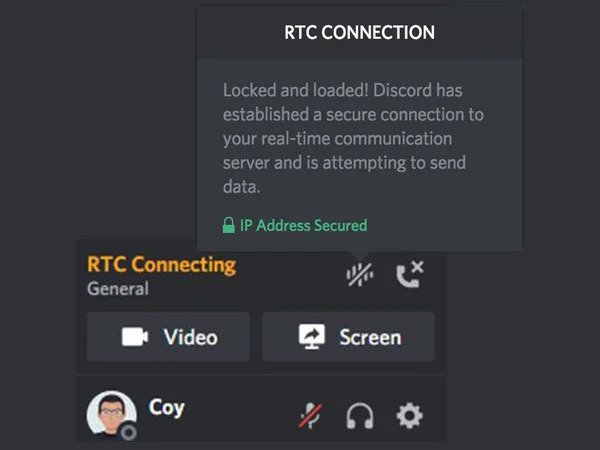
Table of Contents
- About Discord Stuck at RTC Connecting Forever problem
- Identify the underlying cause of the issue Discord Stuck on ‘RTC Connecting’
- Networks and connections
- Firewalls and antivirus software
- Discrepancies between versions
- Outdated software
- System overload
- Clear instructions on how to fix Discord stuck at RTC Connecting Forever
- In conclusion
About Discord Stuck at RTC Connecting Forever problem
Discord Stuck on ‘RTC Connecting’ is a common issue that many users face when trying to connect to the platform. This can be caused by a number of things, but one of the most likely causes is an outdated version of Discord or problems with your router or internet connection.
If you are running an older version of Discord, it may not be compatible with new features and updates which can lead to instability and connection issues. To ensure you have the latest version, head over to discordapp.com/download and check for updates.
Additionally, make sure your router has its firmware updated as this can help solve network issues causing Discord not to connect properly. Checking your internet connection speed using a speed test tool can also be beneficial in determining if it is the cause of your connection problems.
If you have done all these steps and still experience connectivity issues, there may be a firewall or antivirus program blocking Discord from connecting to its server. For this, make sure that the app has been allowed through any firewall or antivirus program you might have installed on your system.
Finally, try restarting the application and reconnecting again as this often solves minor issues with Discord not connecting properly. If none of these methods work, you should contact the Discord support team for further assistance.
Identify the underlying cause of the issue Discord Stuck on ‘RTC Connecting’
If you’re experiencing the Discord Stuck at RTC Connecting Forever problem, the underlying cause could be related to one of several factors including:
Networks and connections
Poor network connections or unstable Wi-Fi are a common cause of this issue. It is possible that your router settings may need to be reconfigured in order for Discord to connect properly.
Firewalls and antivirus software
Firewalls and antivirus programs can sometimes interfere with Discord’s connection, blocking it from being able to connect. Ensure that these types of programs are not blocking access for Discord.
Discrepancies between versions
Make sure that all devices running Discord have the same version installed, as older versions may not be able to connect properly.
Outdated software
Software can become outdated over time, which may cause unexpected issues. Update Discord to the latest version and see if this resolves your issue.
System overload
If you’re running multiple programs at once or have too many tabs open in your browser, this could be causing your system to become overloaded which can lead to connection problems with Discord. Try closing down some of these programs and restart your computer to free up more resources.
Clear instructions on how to fix Discord stuck at RTC Connecting Forever
If you’re having trouble with Discord getting stuck at RTC Connecting Forever, there are a few easy steps that can help.
The first thing to try is closing and relaunching the app. To do this, open up your task manager (Ctrl+Alt+Del) and select “Discord” from the list of applications. Then click on End Task at the bottom right corner of the window. Once Discord has been closed, launch it again by opening up the desktop shortcut or searching for it in the Windows search bar.
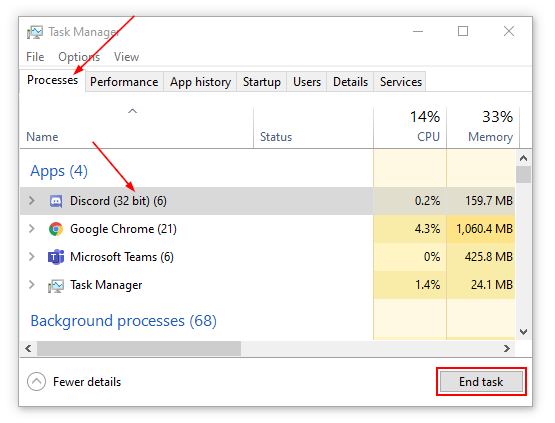
If this doesn’t work then try restarting your computer as this may help reset any connection issues which could be causing errors within the application.
The next step is to try switching to a different voice server. This can be done in the settings menu on Discord. You will need to select “Voice & Video”, then click on “Change Server Region” at the bottom of the page. Try changing your server region and see if this helps resolve any connection issues.
Finally, if all else fails, you can try uninstalling and reinstalling Discord completely from your computer. Make sure you have backed up any important files as this will delete all your data within one go. Once installed again, launch it and check if it is working properly or not.
Following these steps should help solve any problems with Discord getting stuck on the RTC Connecting Forever error.
In conclusion
In conclusion, if you find yourself stuck on the RTC Connecting screen on Discord, it is important to follow these troubleshooting steps in order to resolve the issue quickly and efficiently. Restarting the app and device should be the first step, followed by changing server regions, resetting your network settings, updating drivers, disabling antivirus software, and checking hardware compatibility with Discord. By doing all of these things, you can eventually get past this annoyance and get back to chatting with your friends.