All About Windows 10 Equalizer
Windows 10 is an operating system equipped with many useful features. One of them is the Equalizer, which allows users to adjust the audio settings on their computers and make music sound better.
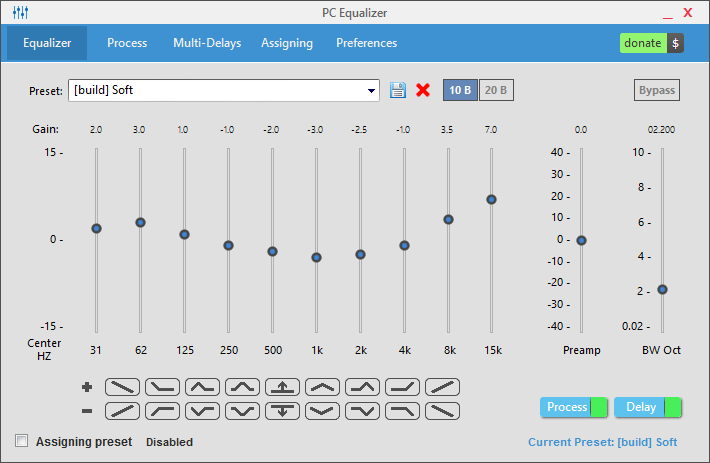
Table of Contents
- About Equalizer in Windows 10
- Sound equalizer settings
- Equalizer Tips
- In conclusion
About Equalizer in Windows 10
The Windows 10 Equalizer works by allowing users to customize different frequency bands in their audio. It has five available presets – flat, acoustic, bass boost, treble boost, and vocal booster – as well as a custom setting. Each preset is designed to make certain frequencies stand out more than others in the music; for example, the acoustic preset will emphasize midrange frequencies while decreasing treble and bass.
Using the Windows 10 Equalizer can be surprisingly simple; all it takes is a few clicks and sliders to adjust the audio settings.
To access it, users can go to the sound control panel in their Windows 10 settings, click on “Manage Audio Devices”, select the playback device they are using (such as speakers or headphones) and then click on Properties. From there they can find the Equalizer tab and adjust the settings to their liking.
Sound equalizer settings
When looking for the equalizer settings in Windows 10, users should first open the Start menu:
- From the Start menu, they need to click on Settings. This will lead them to their device’s main Settings page.
- On this page, they should choose System from the list of available options. They should then select Sound from the left-hand side bar.
- This will lead to the Sound Settings window, which is where users can find their equalizer settings.
- In this window, they should look for the “Equalizer” or “Equalization” option and click on it.
- This will open up a menu of their equalizer’s sliders, which they can adjust as desired to customize sound.
- After making their changes, they should click on “Apply” to save the settings.
- They can then look forward to enjoying their customized audio experience.
In summary, users should open Start > Settings > System > Sound > Equalizer (or Equalization) in order to access the sound equalizer settings in Windows 10. Once they are there, they can then make adjustments to customize their sound and click “Apply” to save the settings. With this information in mind, users should have no trouble finding and customizing the equalizer settings on their device.
Equalizer Tips
Equalizers are one of the most powerful tools when it comes to improving sound quality. They can be used to boost certain frequencies, cut others, and create a more balanced overall sound. Using an equalizer properly can help you get more out of your audio gear and make your recordings sound professional.
Here are some tips for getting the most out of your equalizer:
- Learn how to read frequencies. Before you can start adjusting the settings on an EQ, it’s important to understand what all the numbers mean. Most graphic and parametric equalizers use a frequency range from 20 Hz up to 20 kHz (20,000 Hz). Each number represents a specific frequency and adjusting the knobs will affect the sound in that frequency range.
- Start with subtle adjustments. When you’re first getting started, it’s best to make small changes rather than big ones. This allows you to get a better feel for how each setting affects the sound without over-doing it and ruining your mix.
- Listen to the source material. Before you make any changes, take a few minutes to listen to the audio you’re working with. This will help you identify where certain frequencies are too high or low so you can accurately adjust your EQ settings.
- Make sure everything is in balance. When adjusting your equalizer settings, it’s important to make sure you keep everything in balance. If one frequency is boosted too much, it can make the rest of your sound muddy or distorted.
- Don’t be afraid to experiment. The beauty of equalizers is that they allow you to get creative with your sound design and achieve unique results. So don’t be afraid to play around and experiment to find the perfect mix.
Using an equalizer can be a great way to improve your audio recordings and take them to the next level.
In conclusion
The Windows 10 Equalizer is a great way for users to take control of their audio experience. With just a few clicks and some adjustments, they can customize the sound of their music and make it sound better than ever before. So if you’ve been looking for a way to improve the sound of your audio, look no further than the Windows 10 Equalizer. It may just be the best way to get the most out of your music.