About 403 Forbidden Error Mean and possible tips to fix it
The 403 forbidden error is an HTTP status code that means that accessing the page or resource you were trying to reach is absolutely forbidden for some reason. The server understood the request but refused to fulfill it. This type of error occurs when a website’s server doesn’t have permission to access the requested file or directory, often due to incorrect file or folder permissions, or when a web server limits the number of requests from an IP address.
Typically, this error is seen when trying to access a directory that does not have an index file such as index.html, which is used to display a default page for the directory when no other specific page is requested by the user. In some cases, users may also encounter a 403 forbidden error in response to a request for an invalid URL.
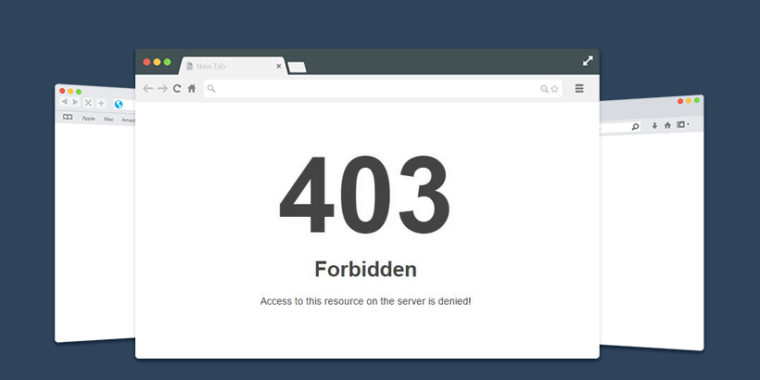
Table of Contents
- How the 403 Error Can Appear
- How to Fix the 403 Forbidden Error. Step-by-step
- In conclusion
How the 403 Error Can Appear
The 403 error code appears differently on different websites. For example, when a user visits a website and gets an HTTP status code of 403, the browser will often display an “access denied” or a “forbidden” message. This is the most common form of the 403 error because it indicates that the user has attempted to access something they are not allowed to access.
However, the 403 error can also be presented in other ways on different websites. The exact format of the message might vary depending on the server and the website itself, but it usually contains similar information regarding the forbidden access. Some sites might display a notification that reads “403 Error,” while others will present more detailed messages like “403 Forbidden: You don’t have permission to access this page.”
No matter how the 403 Error is displayed, it indicates that the user has attempted to access something they are not allowed to access. The website administrator must make sure that the correct permissions and settings are in place so that users can view only what they’re supposed to view. If an administrator has not set up the proper permissions, then users will get a 403 error when they try to access specific content on the website.
It is important to note that while a 403 error can be triggered by incorrect settings on the server side, it can also occur due to other reasons such as related to user authentication or server maintenance. In such cases, the website administrator should investigate further to determine the root cause of the 403 error in order to address it correctly and ensure that users can access the content they’re looking for.
How to Fix the 403 Forbidden Error. Step-by-step
403 Forbidden Error can be resolved in the following ways:
Step 1
Check for URL errors and make sure you’re accessing the right domain. It’s possible that you simply have the wrong URL in which case a quick copy-and-paste mistake can be quick to fix.
Step 2
Clear your browser’s cache and cookies. This is done by clicking Delete Cookies and Delete Files under Tools > Internet Options, or Control Panel > Internet Options on a Windows computer, depending on the version of your operating system.
Step 3
Try accessing your website from another browser or another computer. If it works in another browser, try clearing out your cache and cookies again as mentioned in step 5.
Step 4
Contact the website directly if all else fails. The website may be experiencing technical difficulties or there could be an issue with the web server itself. It’s best to contact the website owner and let them know you’re having trouble accessing their site. They will likely have an answer for you if they are aware of any issues on their end. In some cases, they may even be able to resolve the issue or provide additional information that can help you troubleshoot further.
Step 5
If none of these solutions work, it’s possible that your web server has been configured incorrectly and is blocking access to your website.
Make sure that you keep a backup of your website in case something goes wrong. This way, if you ever encounter the 403 Forbidden error again, you’ll be able to quickly restore your site and get back online. By following these steps, you should be able to resolve this issue quickly and easily.
In conclusion
The 403 Forbidden Error can be a tricky error to solve. Depending on the root cause of the problem, it may require research, trial and error or technical knowledge to resolve.
It is important to remember that anyone who has access to your server or website can potentially fix the issue. The best course of action is to determine exactly why the error is occurring, and then take steps to correct it. If you are struggling to understand or resolve the issue, don’t hesitate to contact your web host or a qualified professional who can help you diagnose and fix the problem quickly.
403 Forbidden errors have many possible causes – so make sure you are taking all necessary steps to determine and fix the issue. With the right approach, you should be able to easily address any 403 Forbidden errors that occur on your site.