Clock Watchdog Timeout BSoD. How to Diagnose and Fix
Clock Watchdog Timeout (CWT) is a feature of computer hardware and operating systems that helps to ensure system reliability. It works by continuously monitoring the progress of running processes, such as those associated with applications or services, and resetting them if they do not complete their tasks within an allotted time frame. By doing this, CWT can help address issues such as stalled or hung software, preventing them from causing catastrophic damage to data.
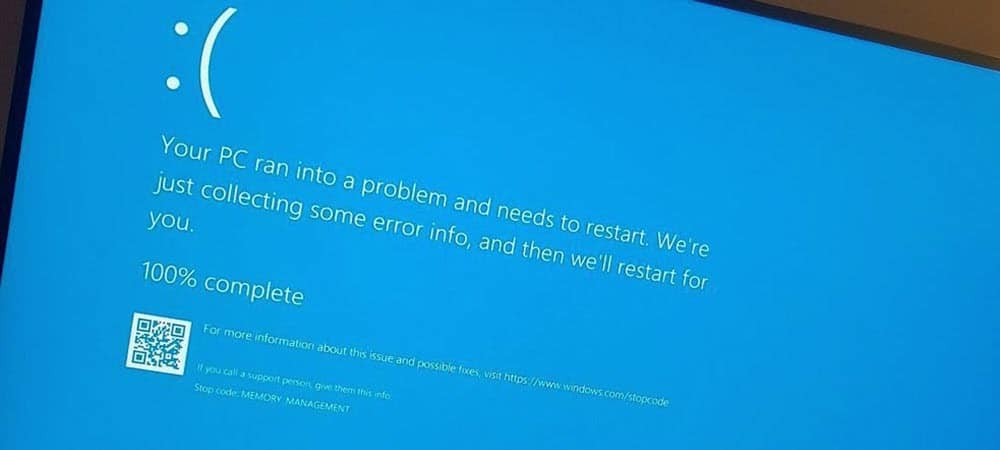
Table of Contents
Causes of Clock Watchdog Timeout Error
Clock Watchdog Timeout (CWTD) is an error that occurs when a computer fails to respond within a certain period of time. It can be caused by several factors, including hardware or software failure, an outdated driver, or a corrupted operating system file. In some cases, the problem may be due to overheating components or insufficient power supply.
In order to prevent CWTD errors, users should ensure their computers are up-to-date with the latest drivers and security patches and regularly clean dust from internal components. Additionally, it is important to check whether your computer has sufficient cooling resources and adequate system memory. If none of these measures resolve the issue, users may need to troubleshoot further using diagnostics tools provided by the manufacturer. Additionally, users may need to consider replacing hardware components if issues persist.
Ultimately, CWTD errors can be frustrating and difficult to diagnose; however, understanding the underlying causes of this issue is essential for resolving problems quickly and efficiently. By taking the appropriate steps, users can ensure their computers remain in optimal working condition.
How to prevent it?
In addition to regular maintenance and troubleshooting, users should also consider their environmental conditions. If a computer is operating in an area with high levels of dust or other contaminants, the fans and heat sinks may become clogged, resulting in overheating components.
Additionally, if the computer is placed in direct sunlight or near a heater, it can cause problems with internal temperatures. Therefore, users should ensure that their computers are kept in well-ventilated areas away from any sources of excess heat. It is also important to make sure that all cables are securely connected and that power outlets have the correct voltage rating for your device.
Following these tips can help reduce the chances of experiencing CWTD errors.
How to fix the CLOCK_WATCHDOG_TIMEOUT error? Step-by-step
Use these tips to help you solve the CLOCK_WATCHDOG_TIMEOUT error:
Step 1
The first thing you should do is to check if your system has the latest updates installed. Windows will often release patches specifically designed to fix this issue, so it’s important that you make sure your system is up-to-date. To update your system, go to Settings > Update & Security and click “Check for Updates.”
Step 2
If the issue persists after updating, try restarting your computer. This can help resolve any temporary glitches which may be causing the CLOCK_WATCHDOG_TIMEOUT error.
Step 3
If you’re still receiving the error message, try running a System File Checker (SFC) scan. SFC scans for corrupt system files and replaces them with fresh copies. To run an SFC scan, open Command Prompt as Administrator, then enter the command “sfc /scannow” and press Enter.
Step 4
If your system still fails to resolve the error after running the SFC scan, you can try resetting your BIOS settings to default. This may help resolve any compatibility issues which could be causing the problem. Resetting your BIOS settings is easy – just locate the BIOS jumper on your motherboard (usually a small three-pin connector), then move it from its current position to another one for a few seconds before moving it back again. Make sure that all cables connected to your computer are tightly fixed and properly installed too.
Step 5
If all else fails, you may need to replace your computer’s RAM. This can help fix any memory-related issues which could be causing the CLOCK_WATCHDOG_TIMEOUT error. Make sure that you purchase a compatible RAM module for your system – check with your motherboard manufacturer for more details. Once you have the new RAM installed, try restarting your PC and see if the issue has been resolved.
If the issue persists after following these steps, it may be related to a hardware or driver issue which could require more advanced troubleshooting.
In conclusion
The CLOCK_WATCHDOG_TIMEOUT error is a serious system error that can cause your computer to freeze or crash. It is important to take steps to fix the issue as soon as possible. Here are some key takeaways when it comes to fixing the CLOCK_WATCHDOG_TIMEOUT error:
- Check your hardware components for possible causes of the issue. Replace faulty drivers or update existing ones to resolve driver-related problems.
- Identify and remove unnecessary background processes that could be causing excess power consumption or other issues.
- Make sure your system is not overheating by checking vents, fan speeds, and temperatures. If the system is overheating, look for solutions such as increasing fan speed or replacing faulty cooling components.
- Consider running a full diagnostic scan to check for any corrupted files or malware infections. Removing malicious software can help resolve the issue as well.
- If all else fails, try resetting your BIOS settings back to their default values. This can be done by entering the BIOS menu and selecting the “Load Setup Defaults” option.
By following these steps, you can help prevent or resolve the CLOCK_WATCHDOG_TIMEOUT error quickly and effectively.